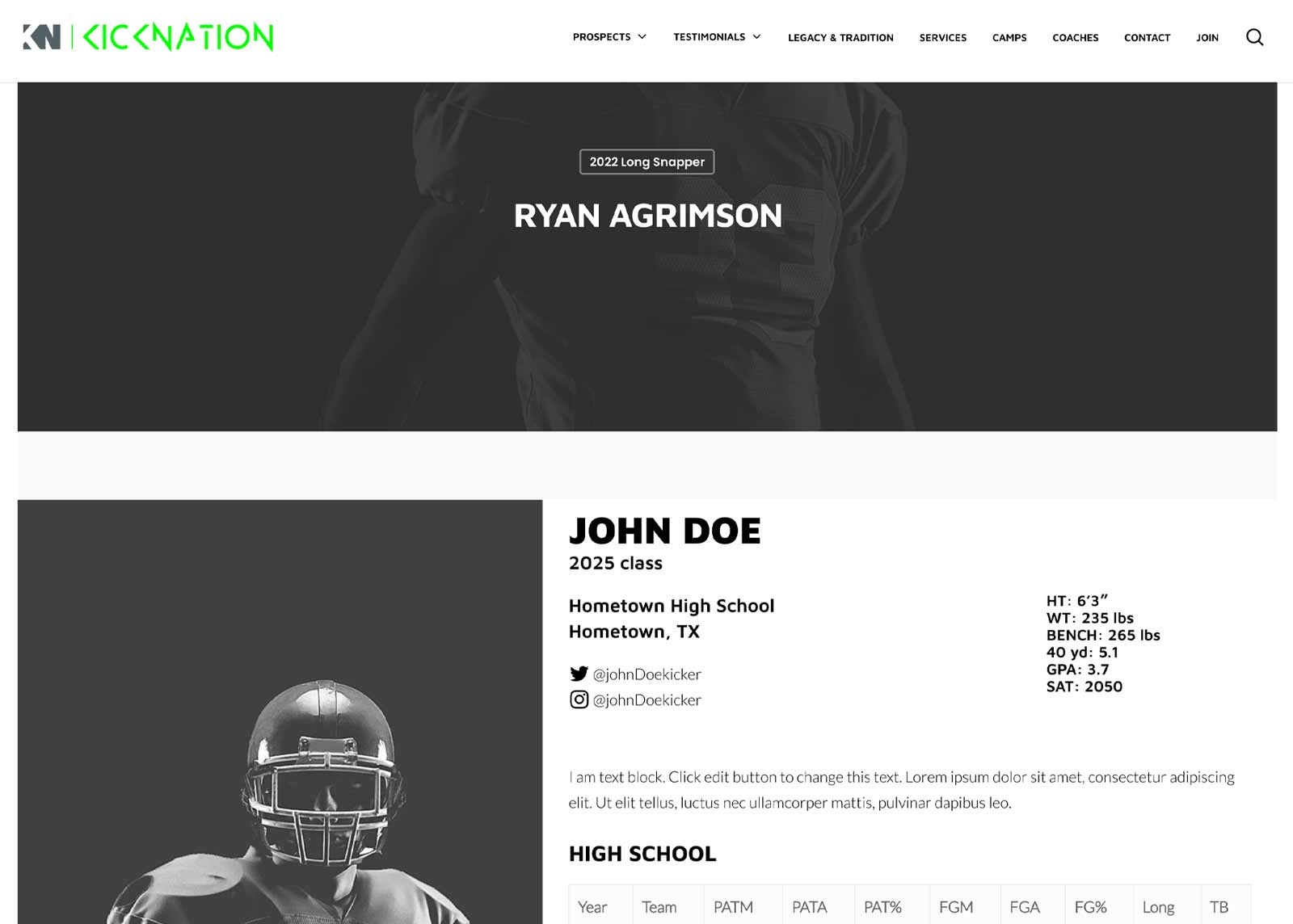Step One
Add A New Post
Once you’ve logged in you’ll see +New at the top of your screen. Hover over +New and select Post in the dropdown.
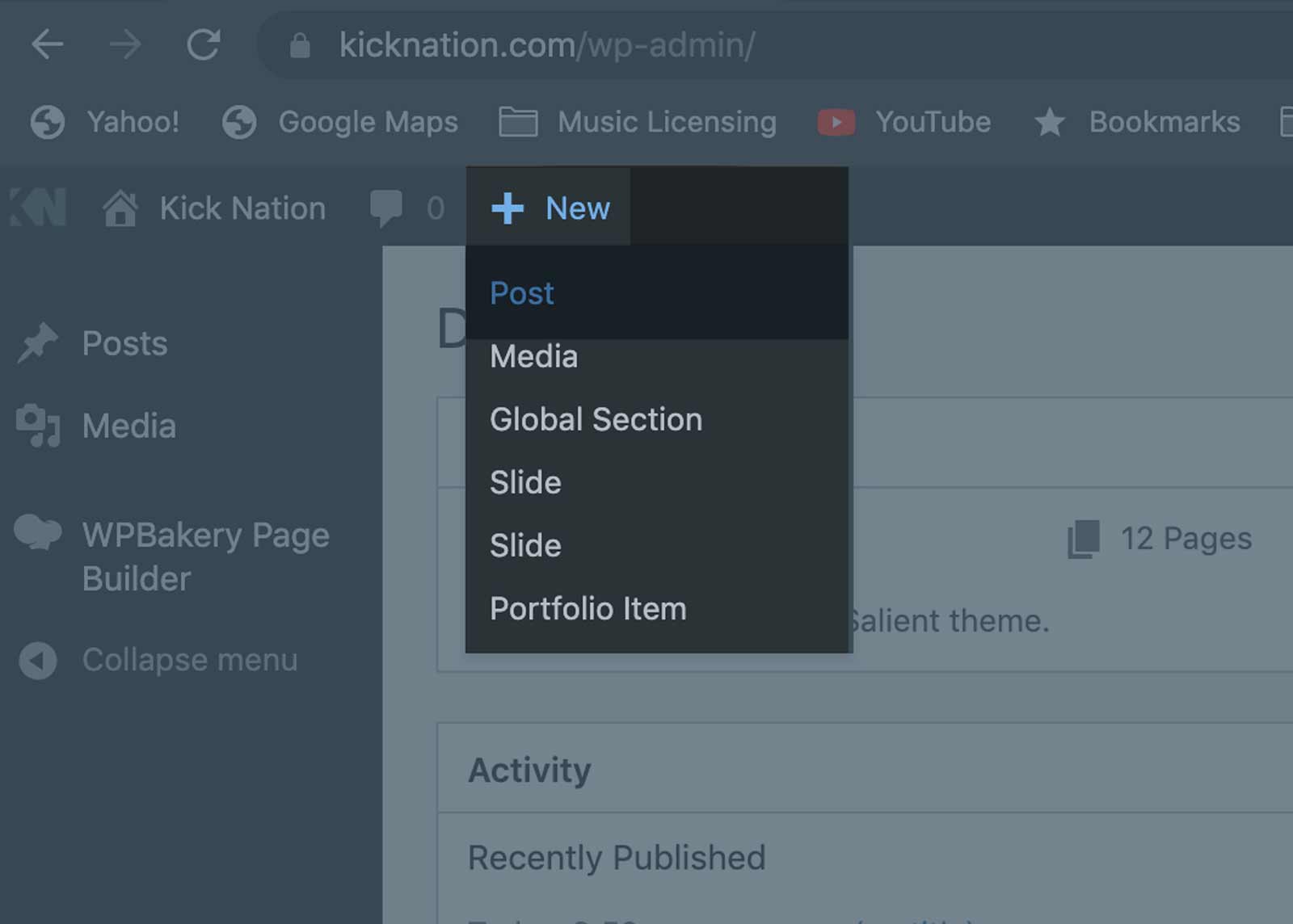
Enter YOUR NAME for the title of the post.
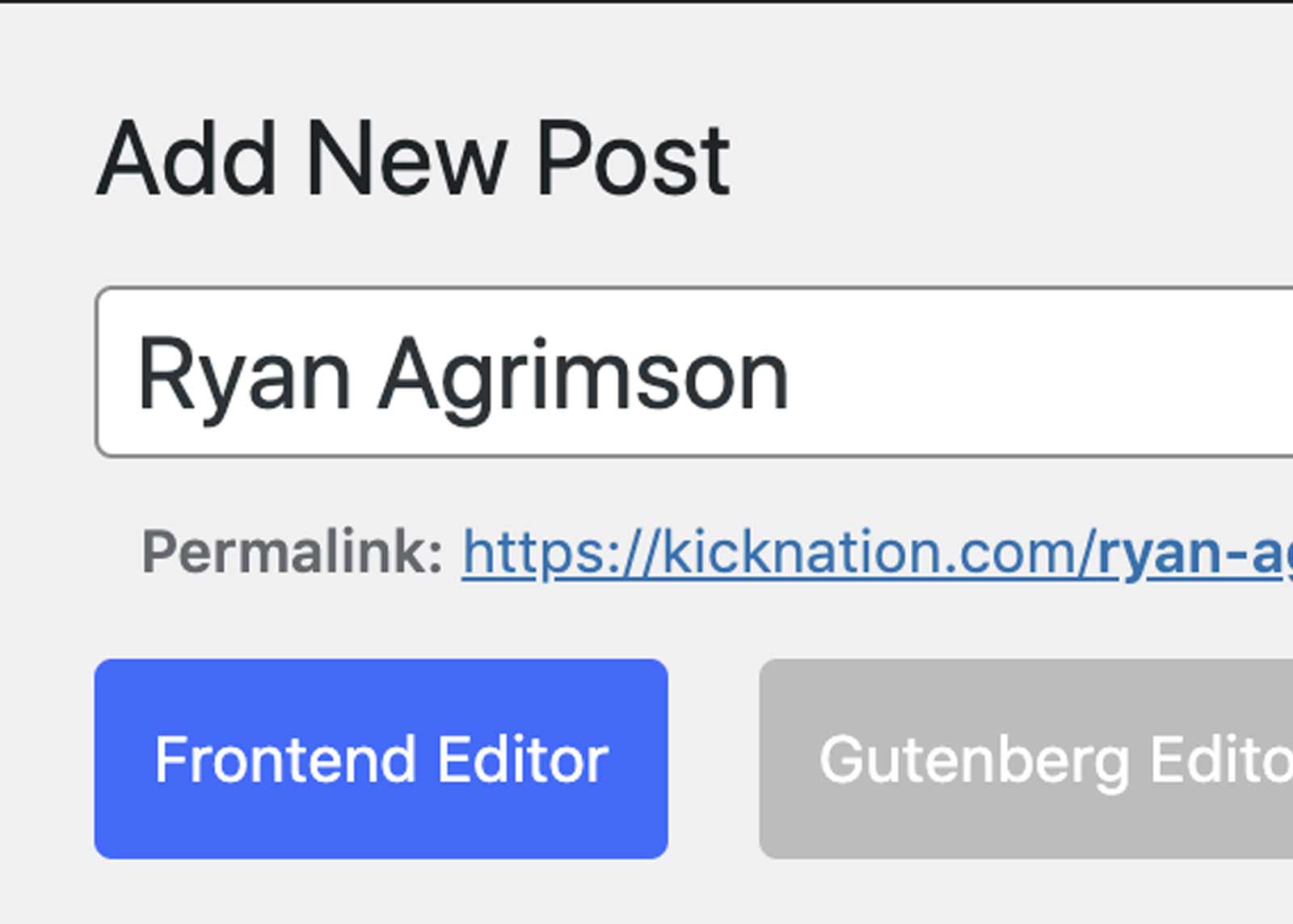
Step Two
Select Category
At the right side of the page, under the heading Categories, select your class and your position.
*If you belong to two positions ie. kicker and punter, select both.
**If there are no categories that represent your class or position, please select NA and contact Coach Shaw. He’ll be able to help find your appropriate category, or add one if it applies.
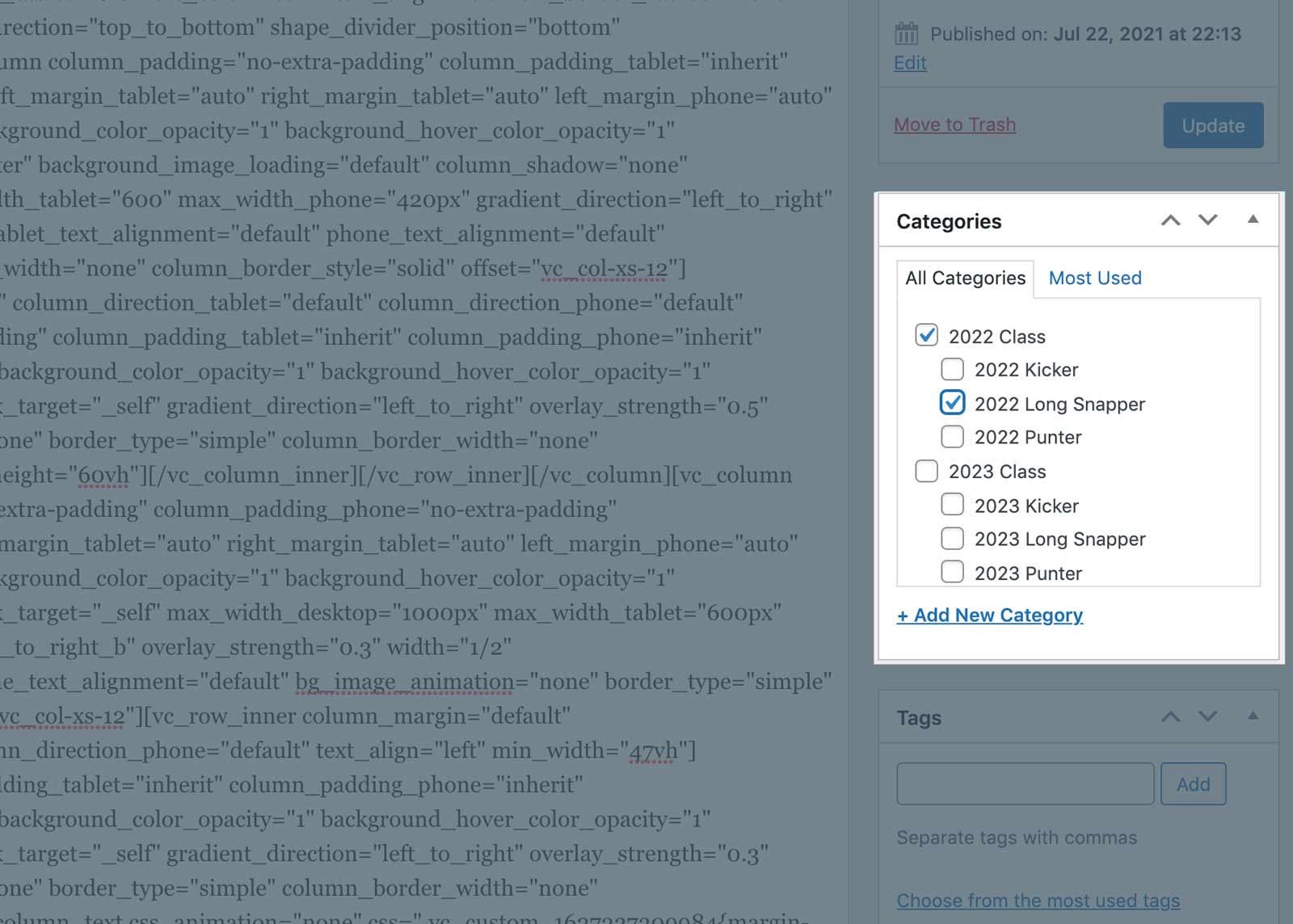
Step Three
Add A Featured Image
In the bottom right of the page, under the heading Featured Image, select Set featured image
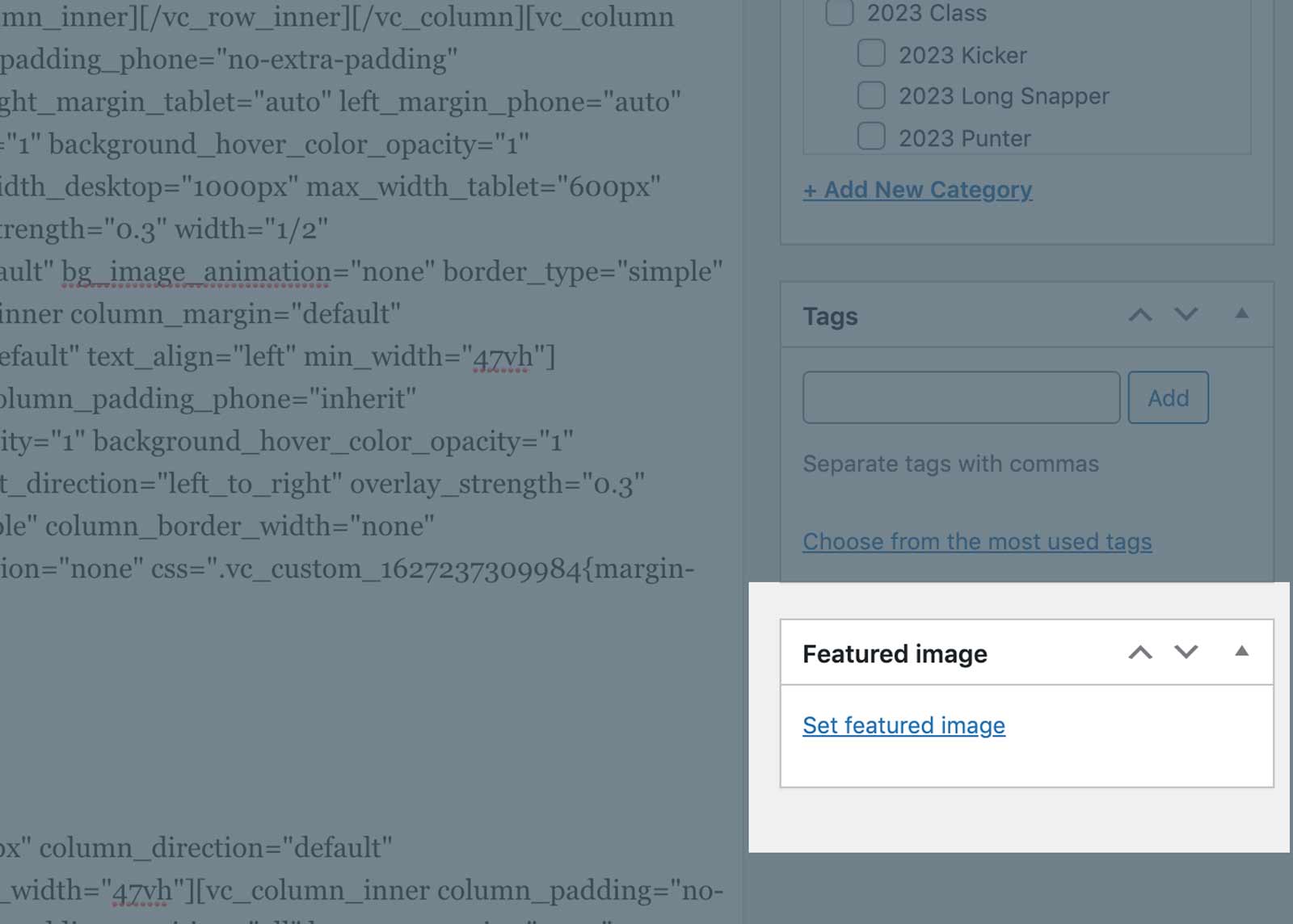
You’ll be prompted to upload an image from your computer.
If you don’t have an image ready, you can use the default profile image.
Go to Media Library at the top left. Then type “default” into the search box and select a default image.
You’ll be able to edit and update your profile image later by logging in, selecting “posts” within the admin panel on the left side of your screen. Then hovering over your “Post Title” and selecting “edit.” You can then, make any changes you need.
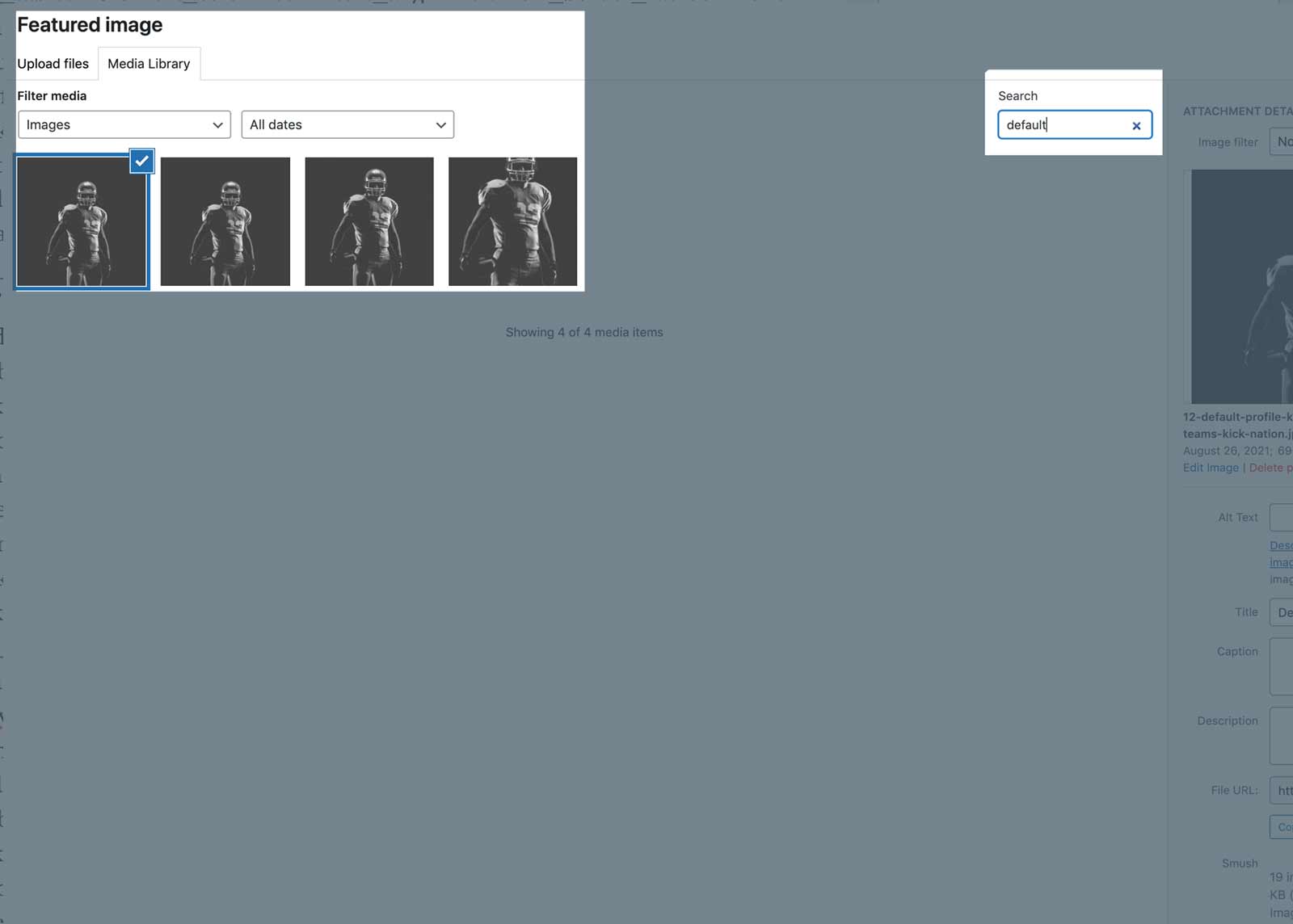
Step Four
Copy Code for Excerpt
At the top right of the page, click on the Screen Options box.
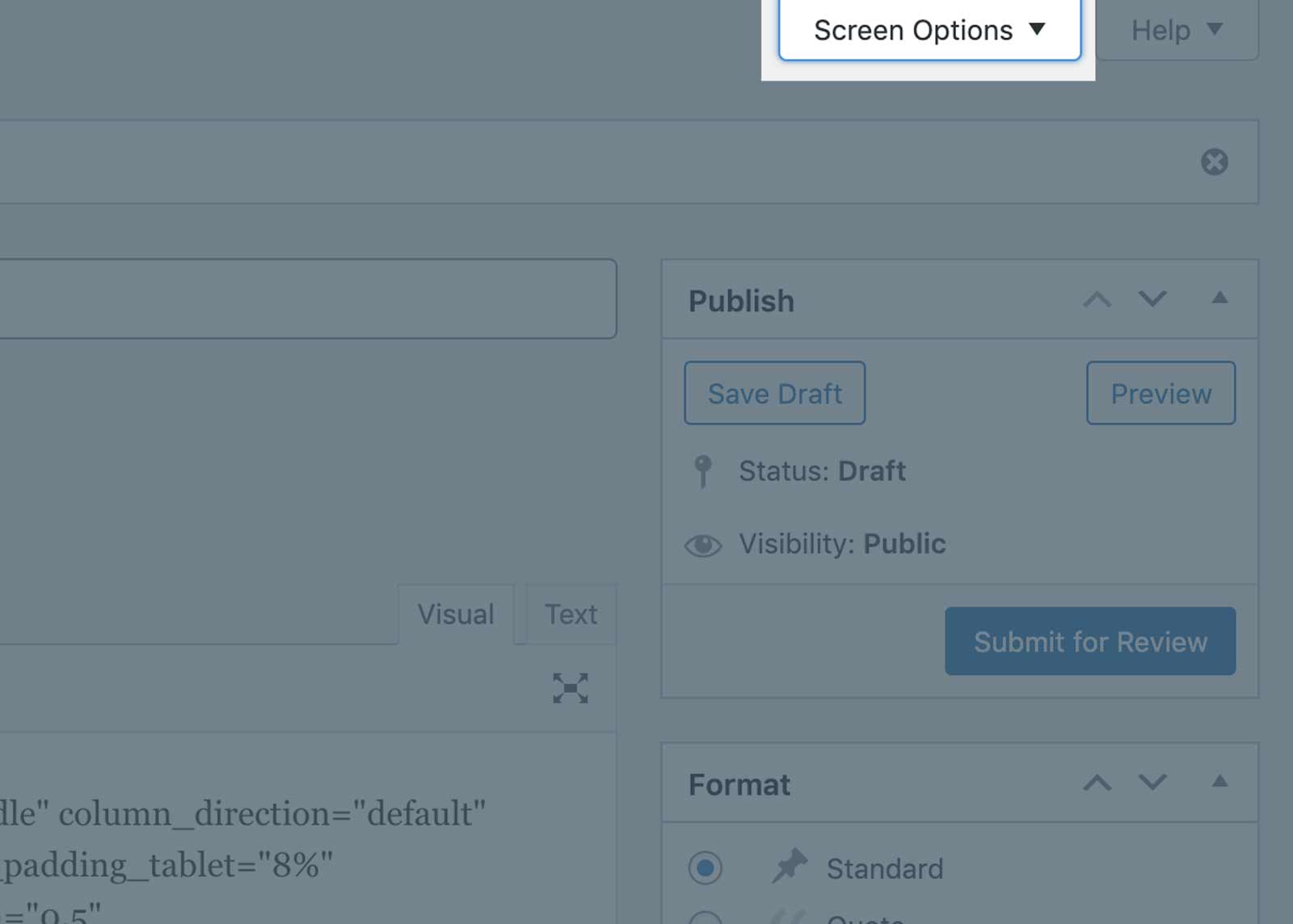
Select the Excerpts box to make this viewable on your editing screen.

Copy the code below.
<p style=”font-size:22px;”>
<span style=”font-weight:800;”> <span style=”margin-right:30px;”>
6’1″ </span> 235lbs <br>
Hometown High School <br>
Hometown ,TX
</span></p>
Paste your code into the Excerpts box at the bottom of your editor.
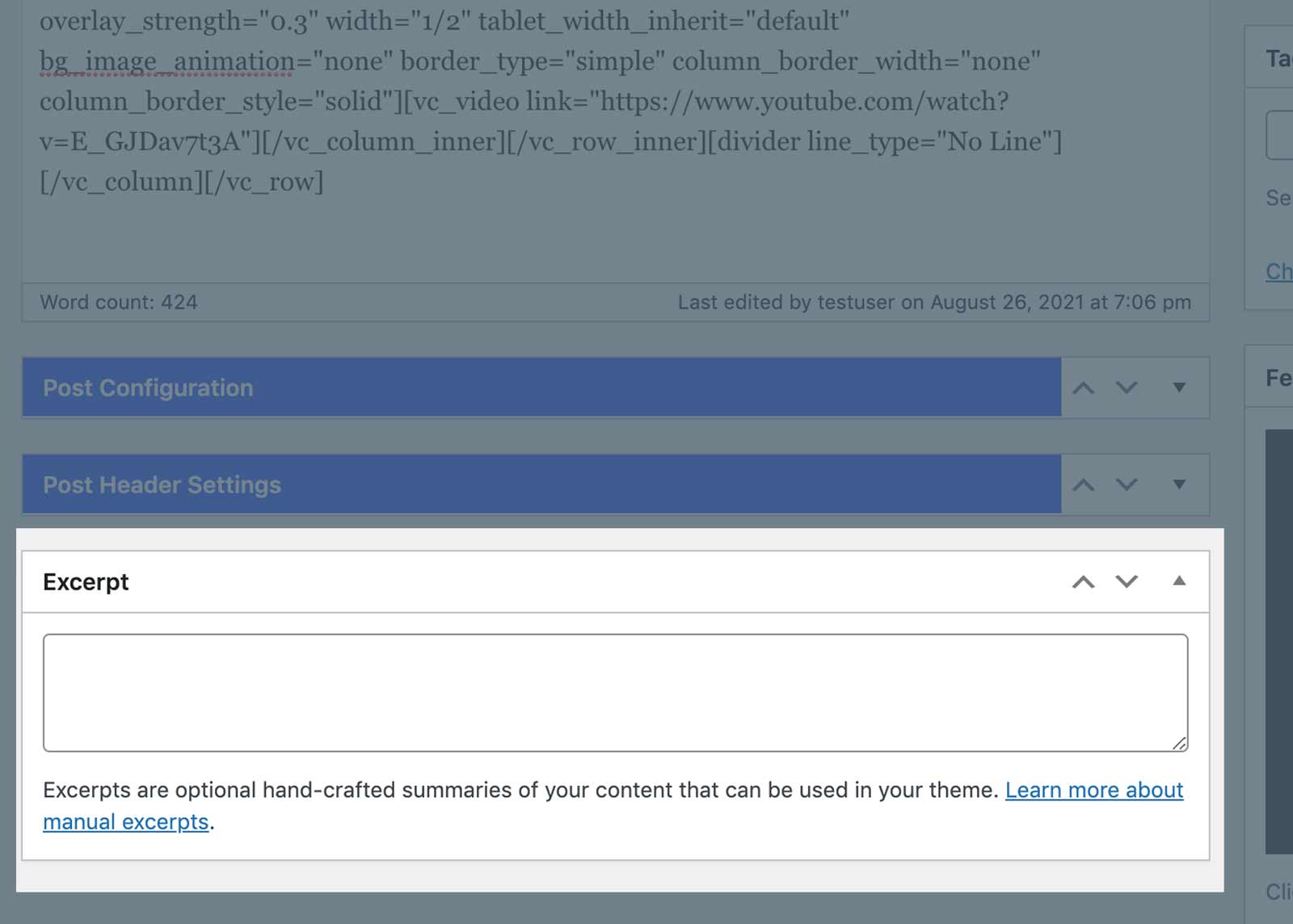
Be Sure To Edit Excerpt Info
Select and change the height, weight, school, and hometown information within the Excerpts box at the bottom of your editor. Be sure not to delete the brackets <> or any text other than your specific info.