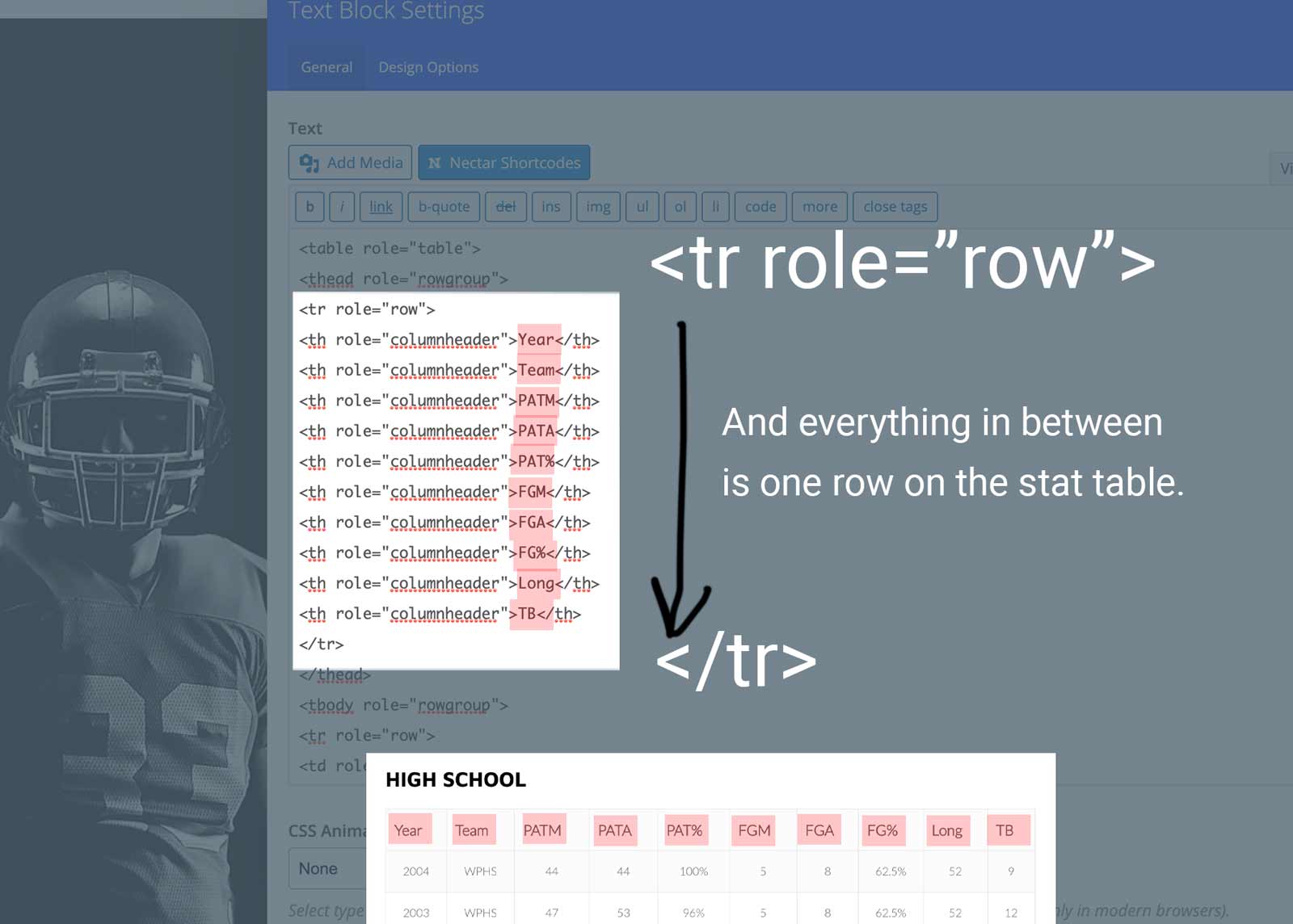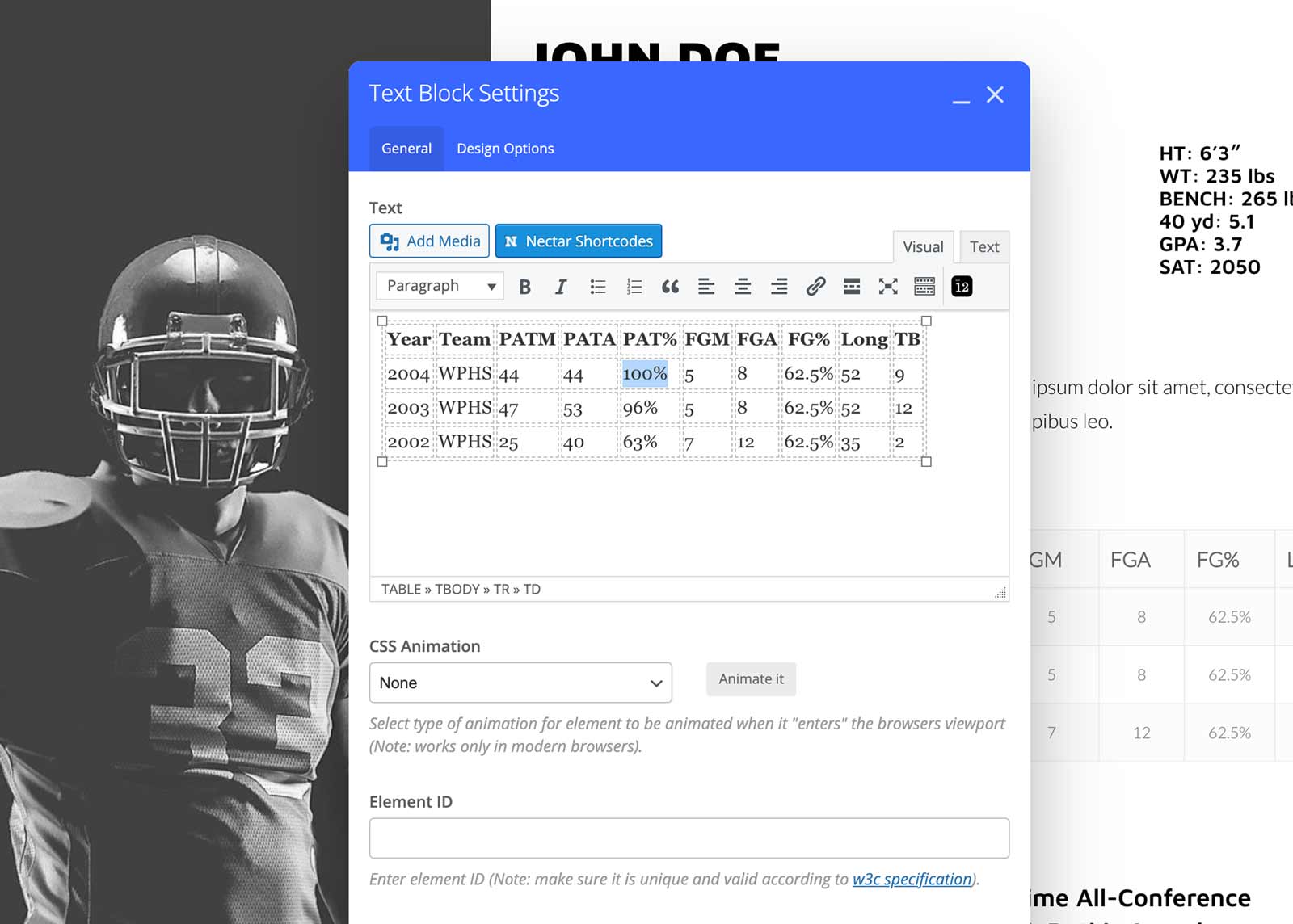Step One
Edit Highlight Videos
Hover over the videos on your editing page so that the Green “Video Player” box is shown. Select the Pencil icon and insert your youtube link.
If you only have one video or none, you can use the X delete on the Green Video Player box to delete one or both videos. Hover over the Blue Inner Row box and select Lines Icon to change the columns down to 1 column. See the video below.
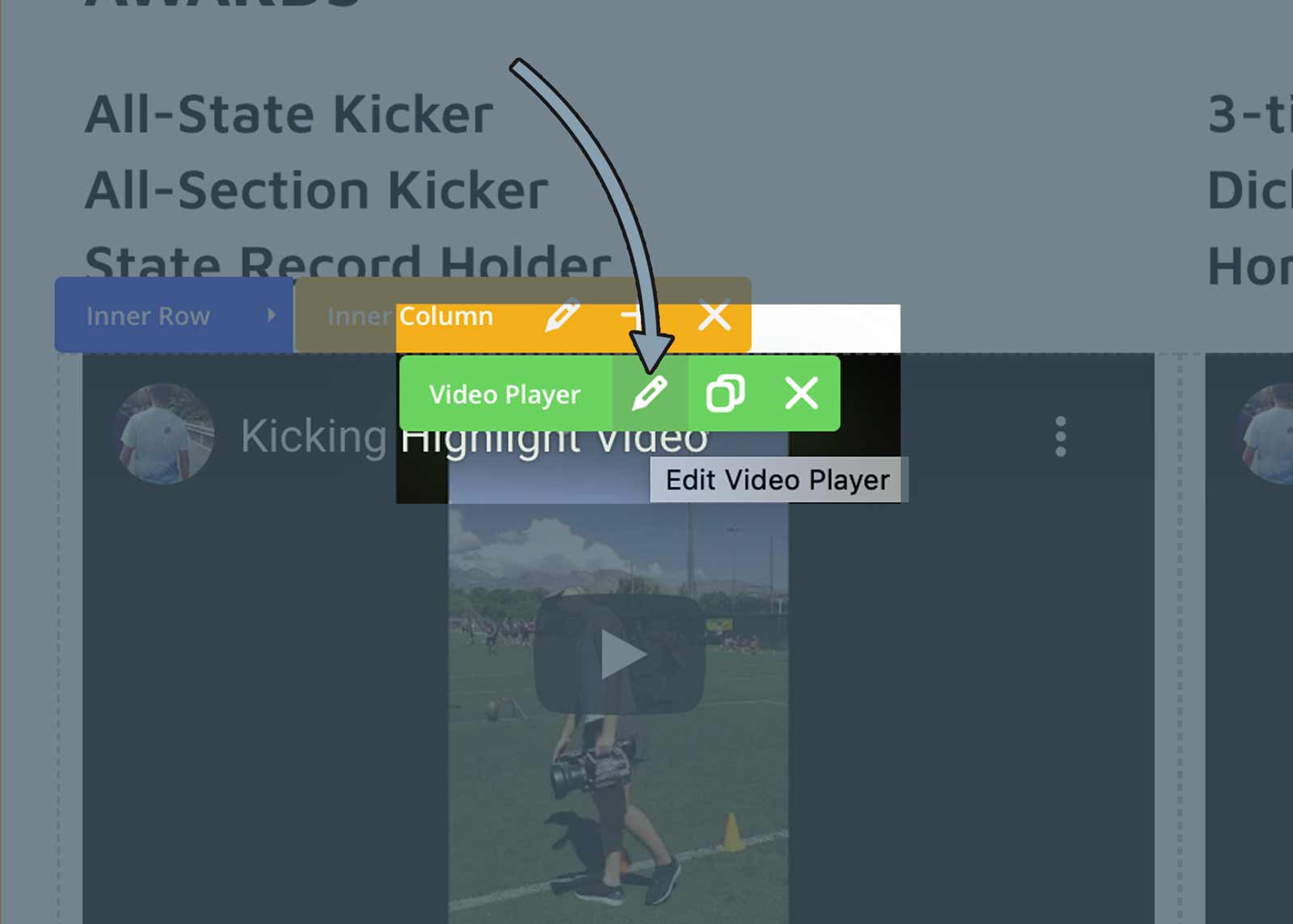
Step Two
Edit Stat Table
Hover over the Stat Table until the Green Text Box appears. Select the Pencil icon to edit the stats.
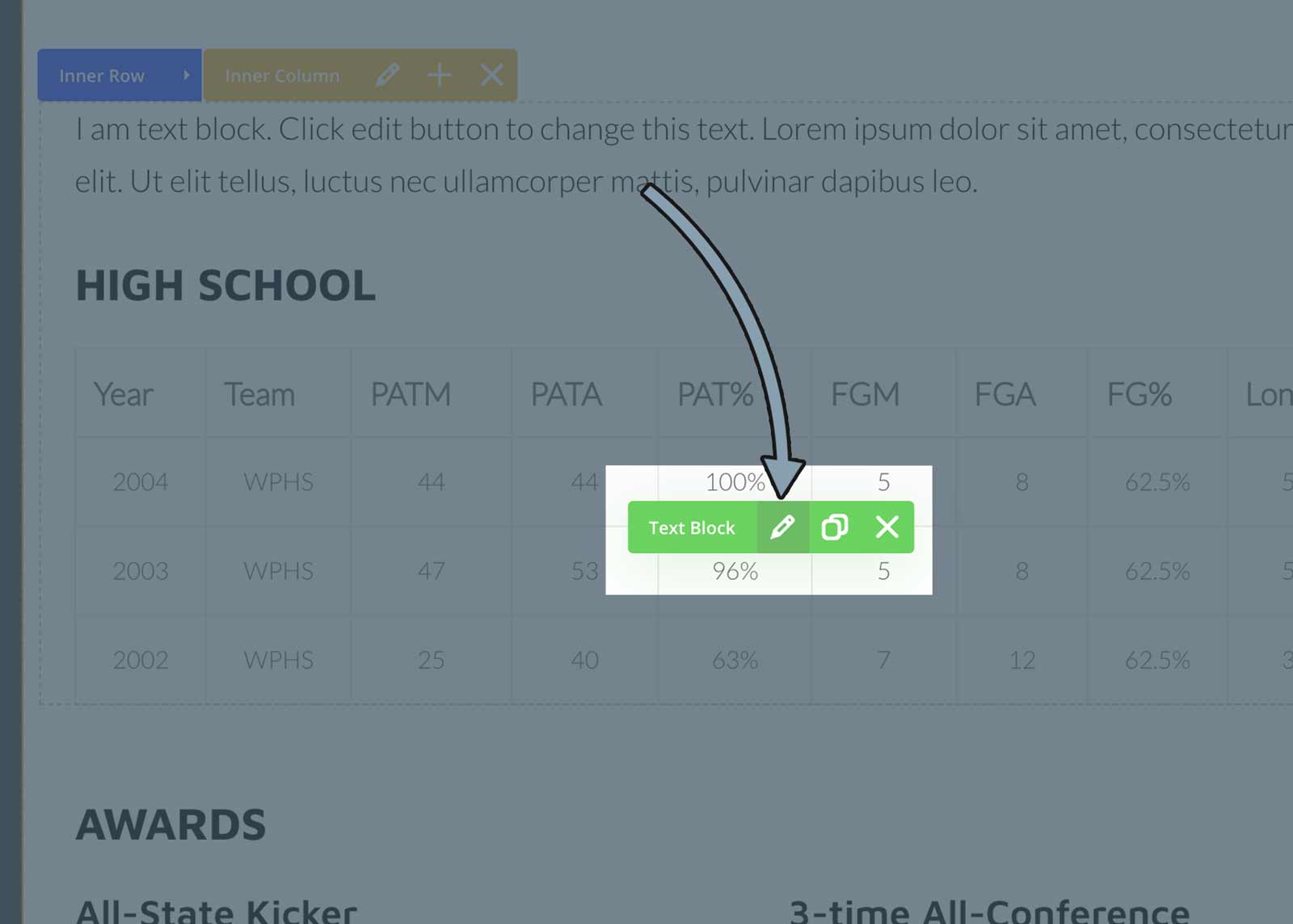
Step Three
Add/Remove Stat Columns/Rows
Next to the Visual tab within the Text Block editor, select the Text tab.
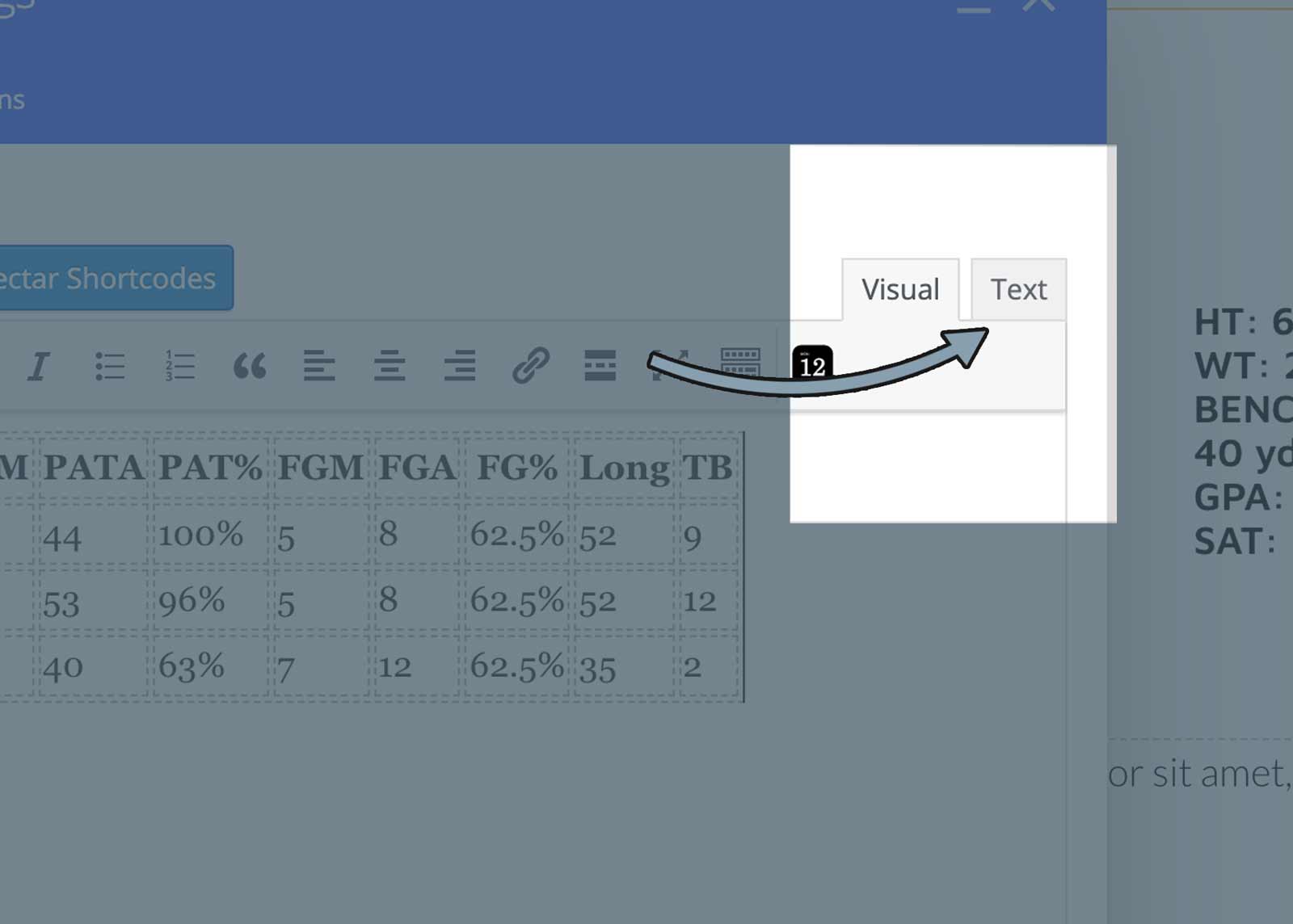
From <tr role=”row”> down to the next bracket with “tr” inside: </tr> is one whole row. You can add and delete rows (left to right) by deleting the <tr role=”row> all the way through </tr>