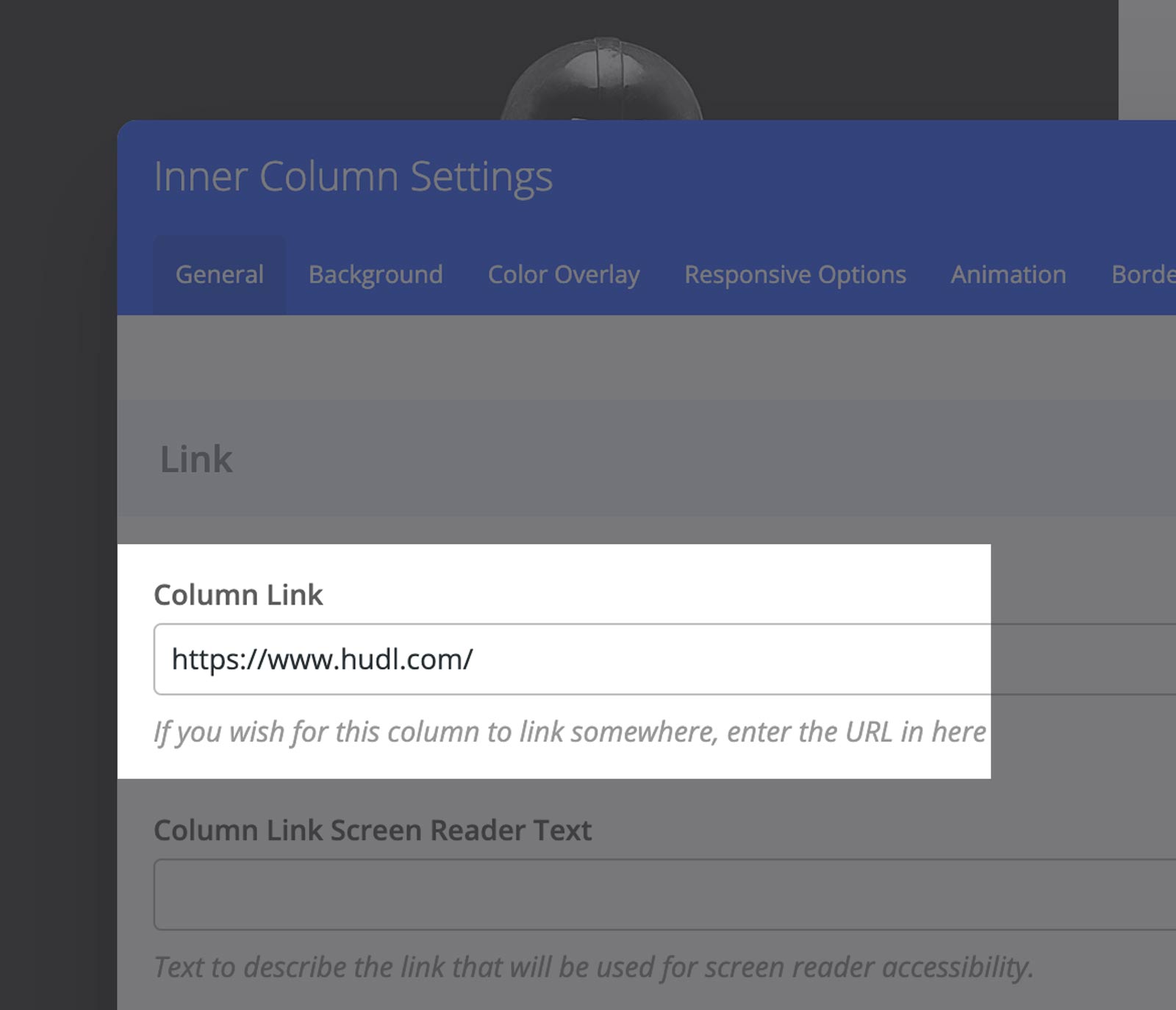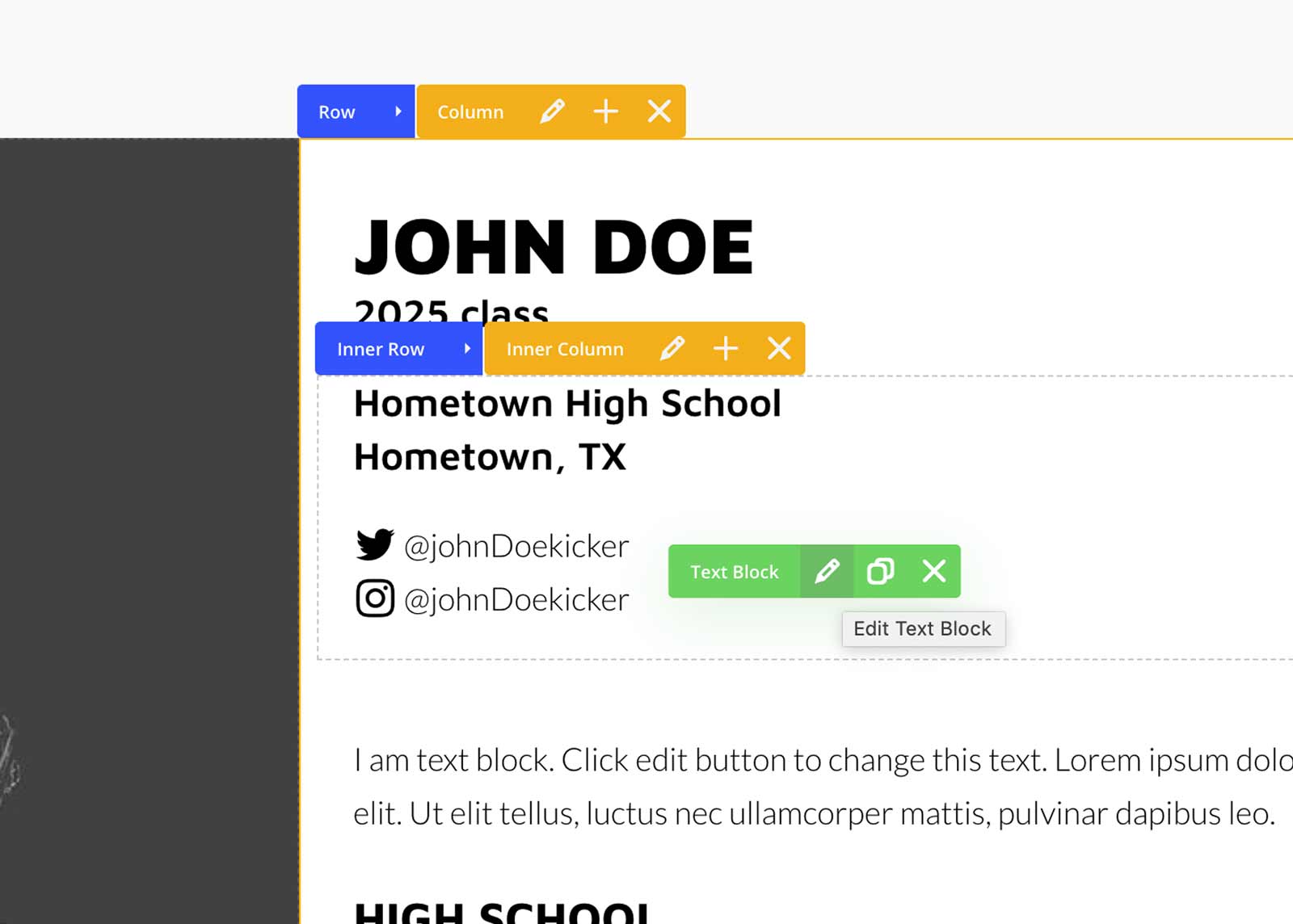Step One
Front End Edit
While logged in and within your Post Editing page. Select the Frontend Editor button located near the top of your page.
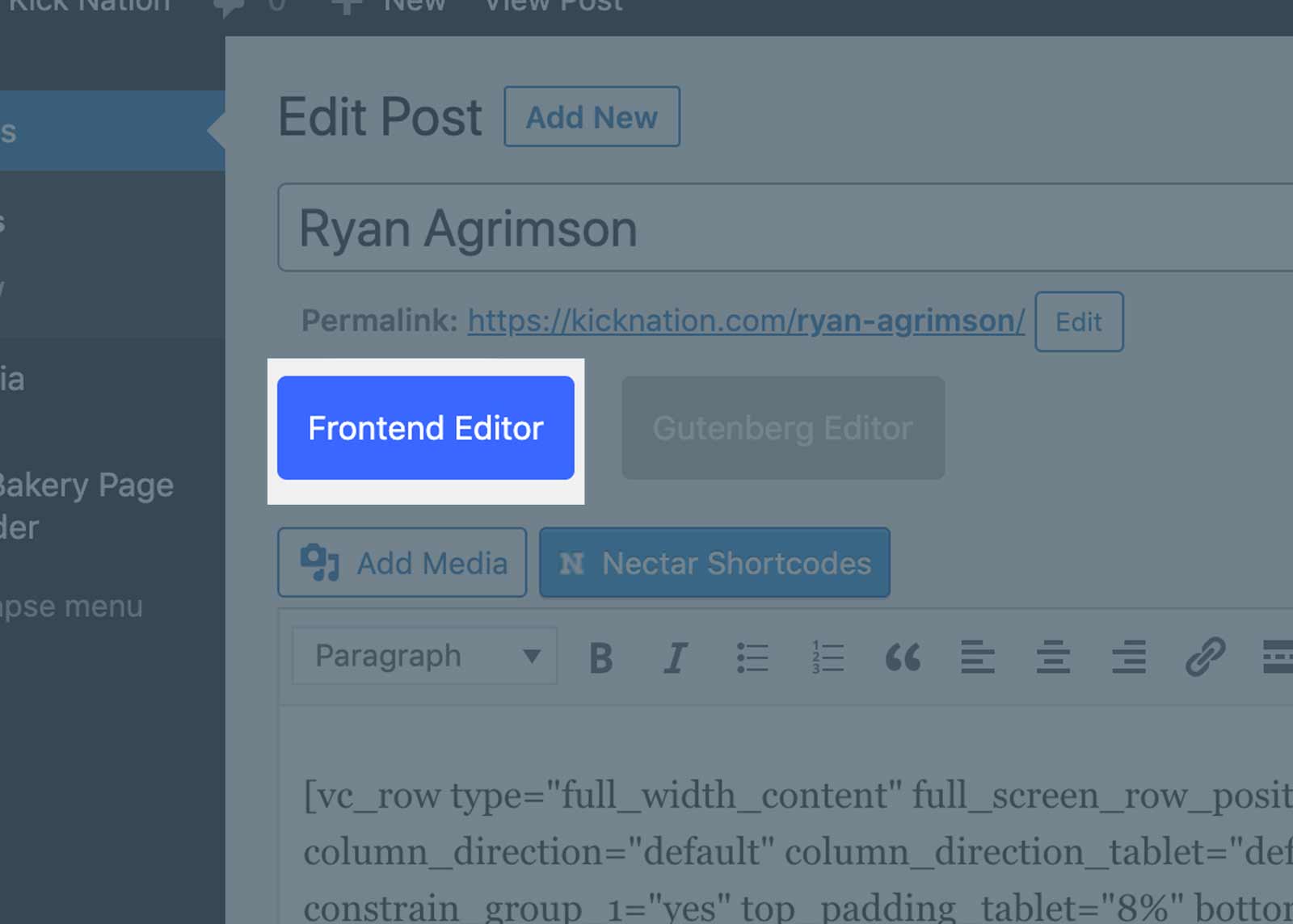
Step Two
Edit Profile Image
Hover near the top of the profile image. Within the Yellow Column Panel, select the Pencil icon to edit that column.
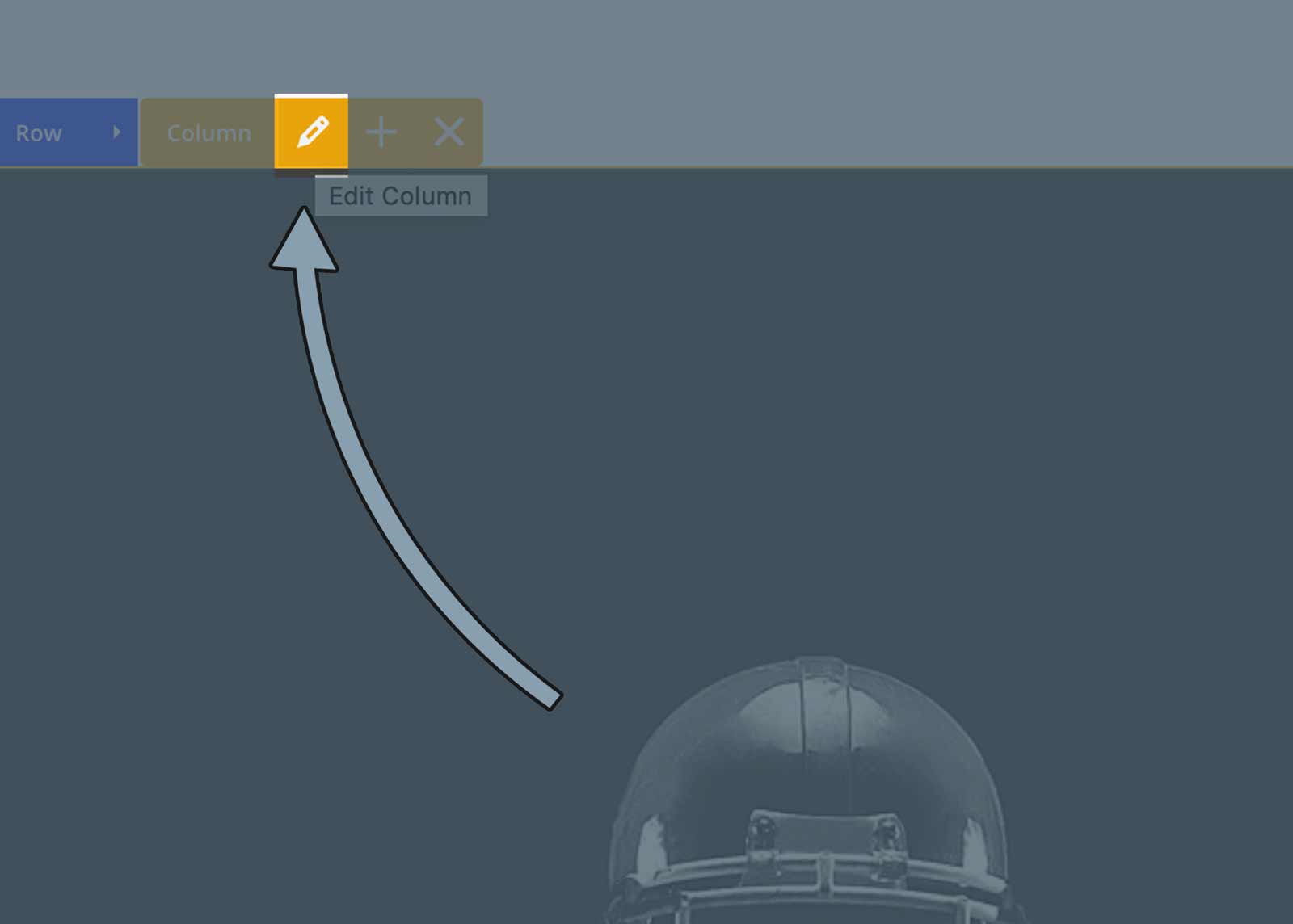
Be sure the Background tab is selected. Then select the Add Image button. You’ll be able to upload your profile image.
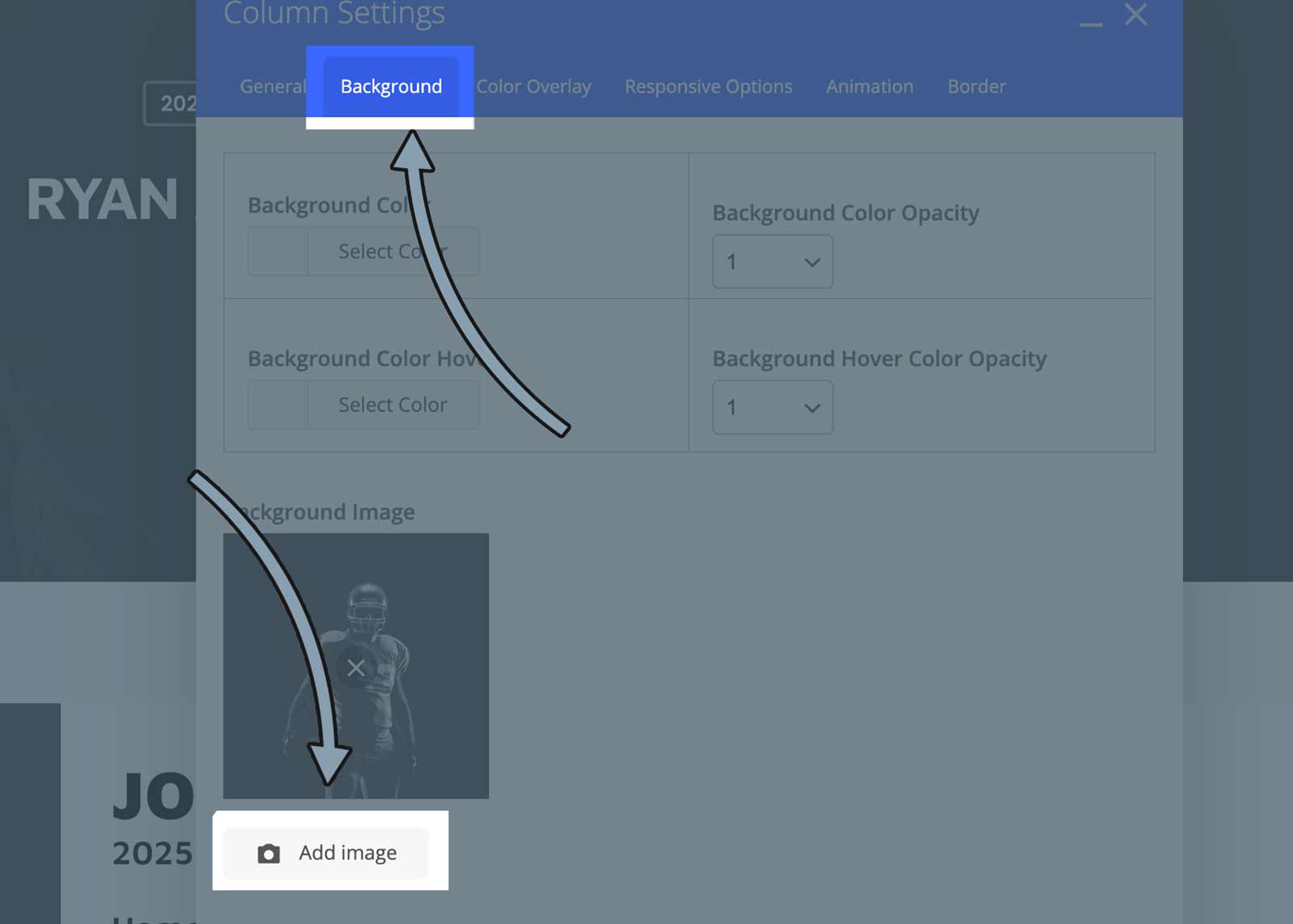
*Tip: Try to have a square image (easy to crop with instagram). Be sure to have a full body width of empty space on each side and above your image.
This will prevent your body and head to be chopped as different devices are used.
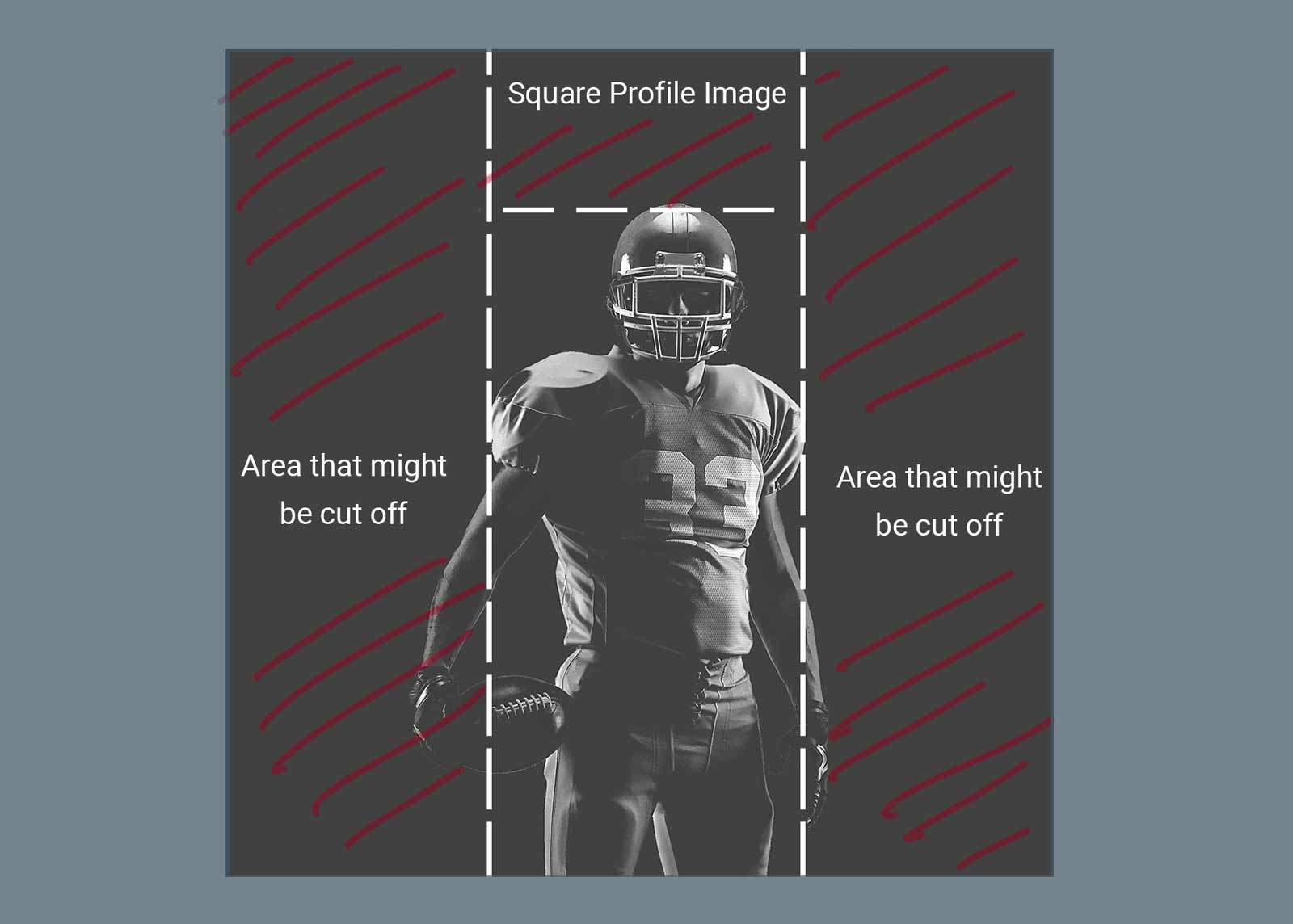
Step Three
Edit Text
Hover over the text until the Green Text Box shows. Select the Pencil icon to edit that text block.
*Note – Try to only edit one line at a time. There is special coding that can be erased if you delete everything and start from scratch. Use the video below as a reference.
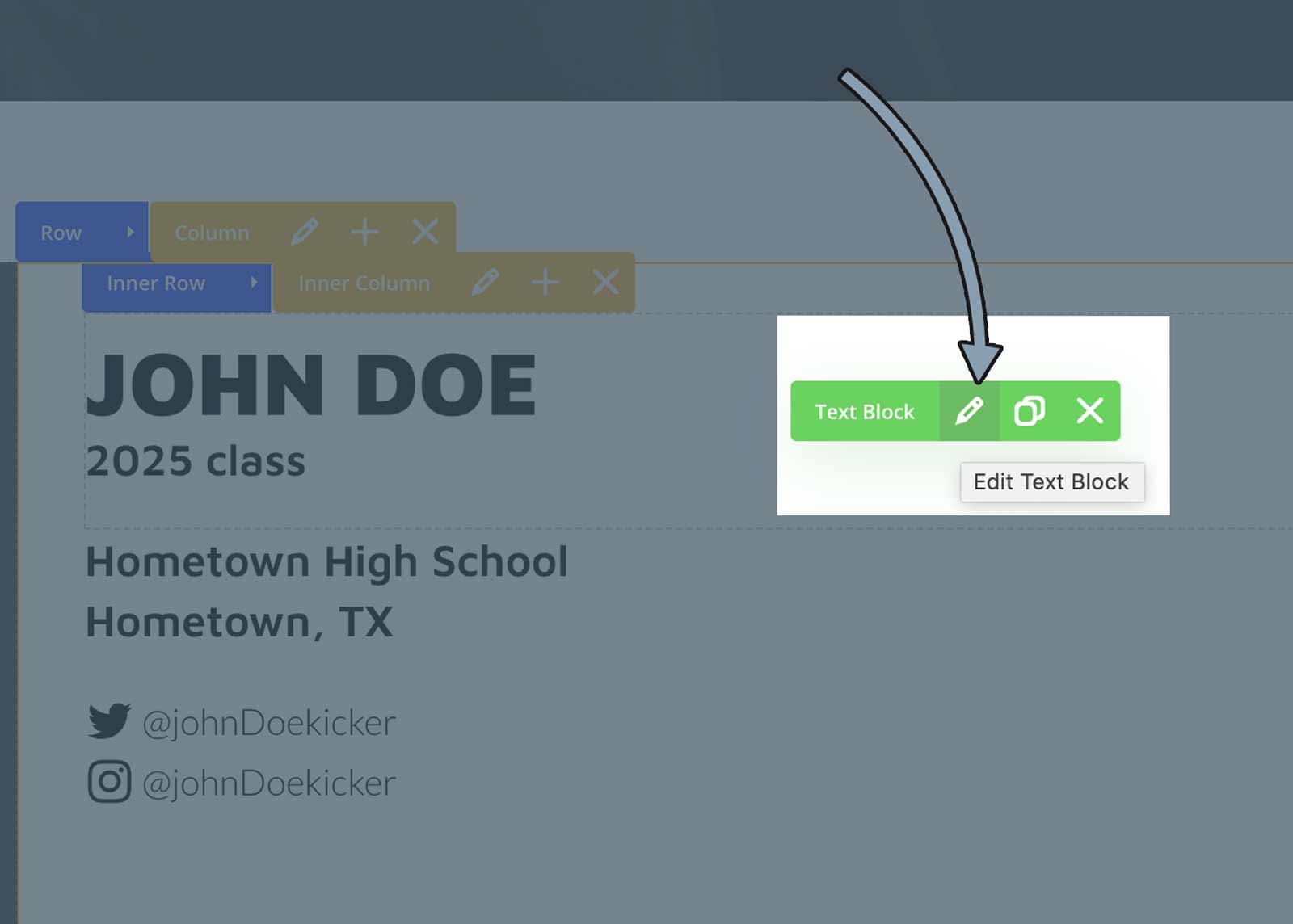
Step Four
Link HUDL
Hover over the TOP of the hudl image. Select the Pencil icon to “edit inner column”.
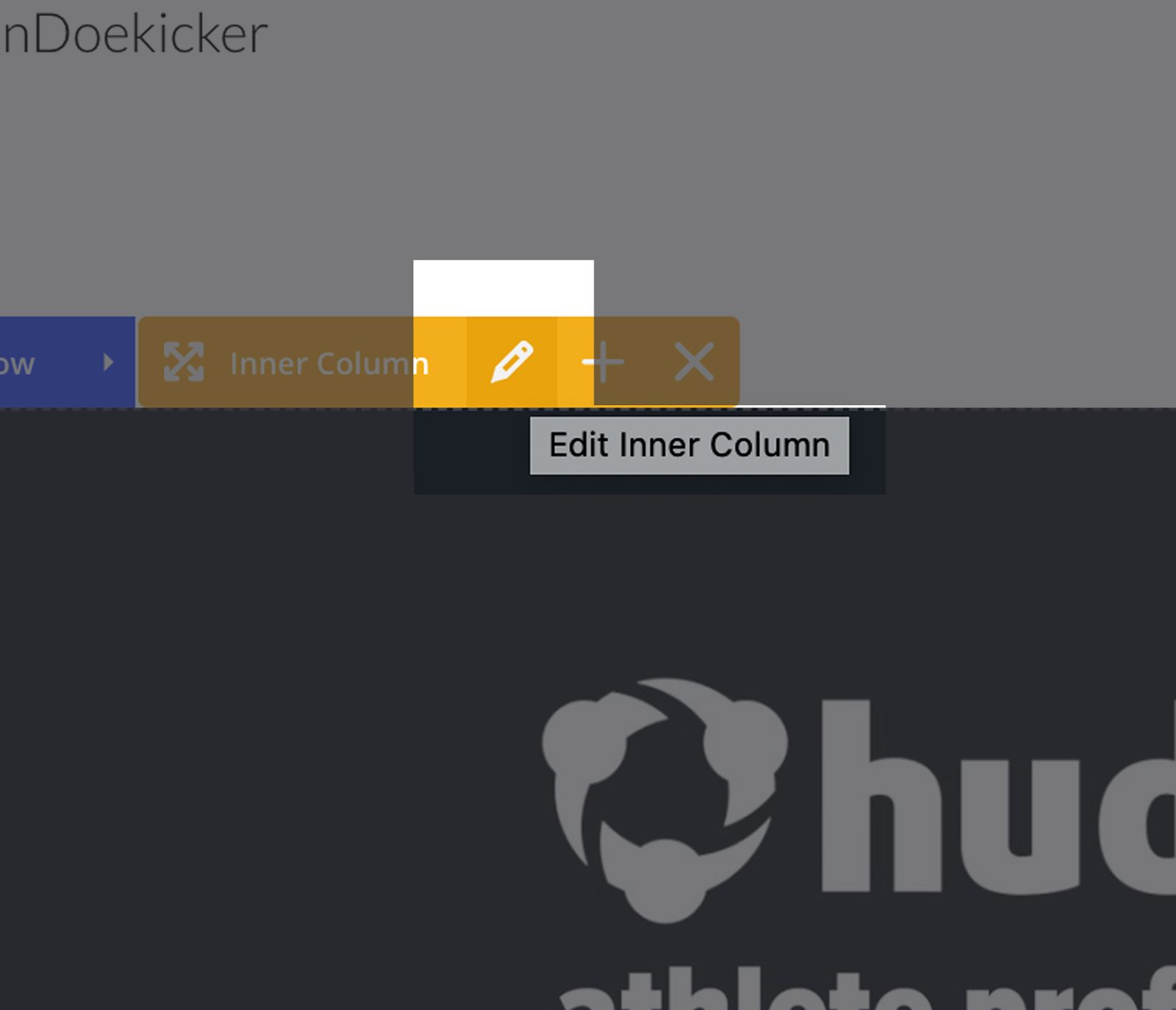
Insert your Athlete Profile website link within the Column Link text box.